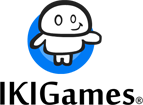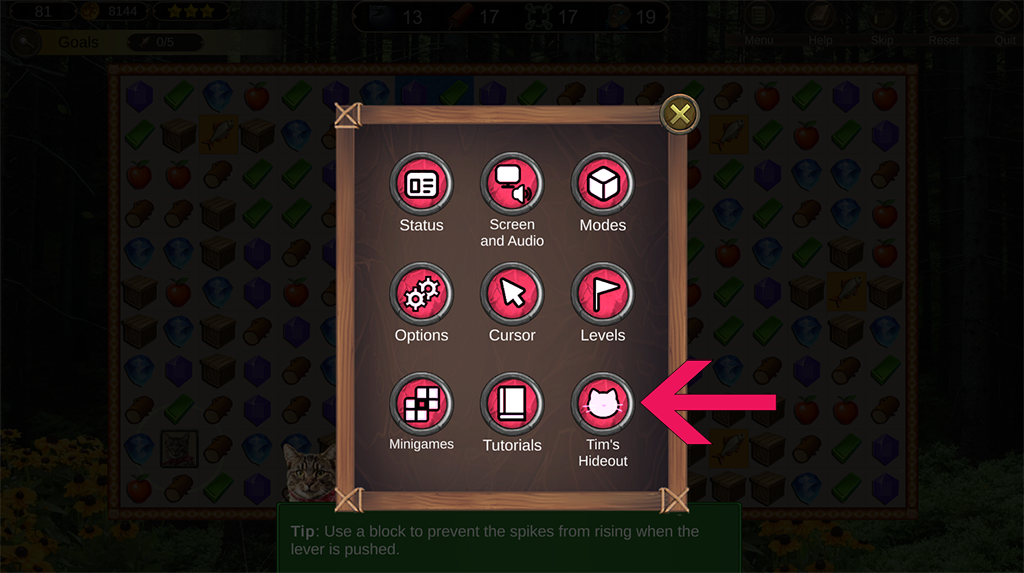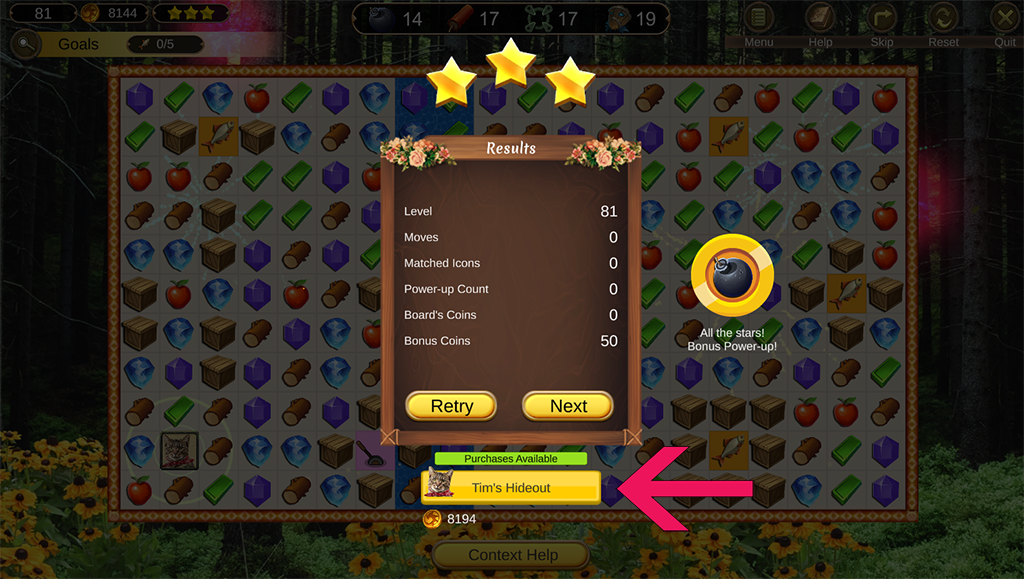How to run Suddenly Meow on Windows 7
If you have troubles running any of the Suddenly Meow games on Windows 7 (applies for Suddenly Meow 1, Suddenly Meow 2 and Suddenly Meow 3) please verify if your system is updated. Specifically, your Windows 7 must have these updates installed:
Windows 7 Service Pack 1 (SP1)
Platform Update for Windows 7 Service Pack 1
Update for the d3dcompiler_47.dll component on Windows 7
Installing those updates should let the Suddenly Meow games run properly on your Windows 7 PC.